GIMP
News
Docs
Tutorials
More
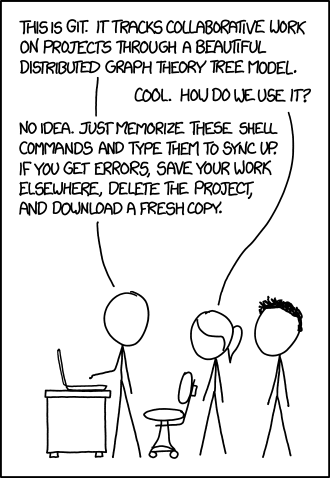
For hacking and trying things out on the website we use a branch called testing. This branch builds the latest version every 5 minutes for checking to see if you broke something. To access this testing branch publicly:
https://testing.gimp.org or http://testing.gimp.org
The general workflow is:
There are two main branches we are working with. Well, mainly one branch that is worked with mostly and another that is actually the main site.
The testing branch will build to testing.gimp.org. This is the main branch for testing things out and checking that they will build correctly on the server. Once a change works here ok, it can then be merged into master and pushed to the server.
The master branch will build to the full www.gimp.org.
Clone the repository if you haven’t already:
git clone ssh://USERNAME@git.gnome.org/git/gimp-web LOCAL_DIR
In my case, I use a local directory called gimp-web:
git clone ssh://USERNAME@git.gnome.org/git/gimp-web gimp-web
This will usually automatically setup a tracking branch to master for you.
Get all the objects from the repository: git fetch
You can now simply checkout the testing branch (or whichever branch you want):
git checkout testing
I personally advocate the use of branches for just about anything you want to play with. In particular using your own branches locally for trying things out or fixing stuff.
The reason is that if everything works great, you can easily merge the branch into testing. If testing works ok, you can then easily merge the same branch into master without pulling extra things that may be in testing that is not yours (this may be due to you pulling on testing to make sure you’re current before merging your work).
So for example, perhaps I’ll create a branch locally to write an article in (trivial example).
Using the -b option with git checkout will create the branch and switch to it for you:
git checkout -b newstuff
Now I’ll work on writing the article. When it is finished and working fine, I can test it on testing.gimp.org by merging my newstuff branch into testing and pushing:
git checkout testing
git merge newstuff
git push
Wait for a rebuild to happen on the server, then check the site to make sure your changes propagated without breaking something.
If you don’t have write access to gimp-web, you can instead create a patch against testing from your branch and submit it to Gitlab issues.
If it did and you’re happy with the result, go ahead and get it into the master branch. If you’re allowed, simply switch to master and merge your newstuff branch into it also.
git checkout master
git merge newstuff
git push
The reason why you would merge from newstuff rather than testing is in case some other work had already been pushed into testing (and you pulled it down from the remote). If there was other work, and you pulled it down, you may inadvertently commit it into master when it wasn’t ready yet.
But what if you don’t have rights to push to gimp-web? No problem! You can create patches instead that you can attach to bug reports in Gitlab.
Again, assuming you were working in your own branch (which you should be).
Say you’ve made a bunch of commits to your branch and are ready to have someone test it and possibly push it to testing.
You can use format-patch to generate one nice big patch for all of your work against a specific branch (testing in this example):
git format-patch testing --stdout > my_awesome_work.patch
Now attach that to a bug/enhancement report in Gitlab issues and wait to hear back!
This section is for those that have access on gimp-web, or those that want to test a patch from someone else locally.
Once we have a .patch file, we can see what it’ll do:
git apply --stat some_cool_stuff.patch
If you want to see what the patch will actually do, open it in your favorite editor and look around.
To see if there will be any problems, we can test the patch before applying it:
git apply --check some_cool_stuff.patch
No errors == good. Otherwise we’ll need to deal with the errors (more on this later?).
When applying the patch it’s helpful to use git am instead of git apply.
The reason is that git am is signing off on the patch, and will carry that information forward.
This is helpful if there’s a different author but we need to track down who actually committed the patch.
git am --signoff < some_cool_stuff.patch
I referenced this post by Ariejan de Vroom for some of this information.
If you fix something and need to reference what was fixed in a Gitlab issue thread, you can get consistent output with the rest of GIMP log messages by using:
git show --stat
and pasting the results into the Gitlab message.